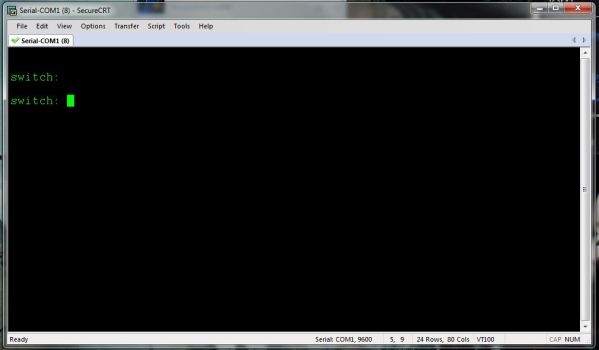- [edit]
user@switch# load factory-default - [edit]
user@switch# delete system commit factory-settings - [edit]
user@switch# set system root-authentication plain-text-password - [edit]
user@switch# commit
Pages
Reset factory configure EX2200 juniper
Reset root password EX2200 juniper switch
Solution To recover the root password:
commit complete
- Power off your switch by unplugging the power cord or turning off the power at the wall switch.
- Insert one end of the Ethernet cable into the serial port on the management device and connect the other end to the console port on the back of the switch.
- On the management device, start your asynchronous terminal emulation application (such as Microsoft Windows Hyperterminal) and select the appropriate COM port to use (for example, COM1).
- Configure the port settings as follows:
- Bits per second: 9600
- Data bits: 8
- Parity: None
- Stop bits: 1
- Flow control: None
- Power on your switch by plugging in the power cord or turning on the power atthe wall switch.
- When the following prompt appears, press the Spacebar to access the switch's bootstrap loader command prompt:
Hit [Enter] to boot immediately, or space bar for command prompt.
Booting [kernel] in 1 second...
Booting [kernel] in 1 second...
- At the following prompt, type boot -s to start up the system in single-user mode:
loader> boot -s
- At the following prompt, type recovery to start the root password recovery procedure:
Enter full path name of shell or 'recovery' for root password recovery or RETURN for /bin/sh: recovery
A series of messages describe consistency checks, mounting of filesystems, and initialization and checkout of management services. Then the CLI prompt appears.
- Enter configuration mode in the CLI:
user@switch> cli
- Set the root password. For example:
user@switch# set system root-authentication plain-text-password
- At the following prompt, enter the new root password. For example:
New password: juniper1
Retype new password:
Retype new password:
- At the second prompt, reenter the new root password.
- If you are finished configuring the network, commit the configuration.root@switch# commit
commit complete
- Exit configuration mode in the CLI.
root@switch# exit
- Exit operational mode in the CLI.
root@switch> exit
- At the prompt, enter y to reboot the switch.
Reboot the system? [y/n] y
Step configure SRX for customer
SRX3600
About route: custom ---(default route to SRX)<---(static route)--> 6509
Step1:
create interface (reth1.vlanID; IP ), zone ( internal vs External) -> Vlan
step2:
create address book: global -> range
step3:
Security policy : in /out/ local customer
Step4:
Create routing instance
Step5:
Create screen apply to external zone customer
Step6:
Create IDP policy, and active idp
About route: custom ---(default route to SRX)<---(static route)--> 6509
Step1:
create interface (reth1.vlanID; IP ), zone ( internal vs External) -> Vlan
step2:
create address book: global -> range
step3:
Security policy : in /out/ local customer
Step4:
Create routing instance
Step5:
Create screen apply to external zone customer
Step6:
Create IDP policy, and active idp
How to Reset Cisco Catalyst 3750 Back to Factory Defaults
How to Reset Cisco Catalyst 3750 Back to Factory Defaults
 Need to reset your Cisco Catalyst 3750 back to the factory default settings? Have you forgotten your password? Well you have come to the right place. Note that I am assuming that you have already established a console connection to the switch using a Cisco serial cable (rollover cable).
Need to reset your Cisco Catalyst 3750 back to the factory default settings? Have you forgotten your password? Well you have come to the right place. Note that I am assuming that you have already established a console connection to the switch using a Cisco serial cable (rollover cable).
First you need to power down the switch. Once the switch is powered off, hold down the mode button, and power the switch on. The switch will boot up and you should see the switch prompt as shown below.
Now type flash_init. Your output should be similar to what you see below
switch: flash_init
Initializing Flash…
flashfs[0]: 547 files, 19 directories
flashfs[0]: 0 orphaned files, 0 orphaned directories
flashfs[0]: Total bytes: 32514048
flashfs[0]: Bytes used: 15487488
flashfs[0]: Bytes available: 17026560
flashfs[0]: flashfs fsck took 11 seconds.
…done Initializing Flash.
Check out the contents of flash and locate config.text and vlan.dat (if it exists).
switch: dir flash:
Directory of flash:/2 -rwx 564 <date> vlan.dat
3 -rwx 1914 <date> private-config.text
5 drwx 192 <date> c2960-lanbasek9-mz.122-58.SE2
6 -rwx 3096 <date> multiple-fs
7 -rwx 2289 <date> config.text
Now delete the vlan.dat and config.text.
switch: del flash:config.text
Are you sure you want to delete “flash:config.text” (y/n)?y
File “flash:config.text” deletedswitch: del flash:vlan.dat
Are you sure you want to delete “flash:vlan.dat” (y/n)?y
File “flash:vlan.dat” deleted
Note that you can also just rename the config.text and vlan.dat if you are not certain that you want to delete them.
switch: rename flash:config.text flash:config.old
Now type boot, to reboot the switch. Once the switch is rebooted you will see the System Configuration Dialog, and will have the opportunity “to enter the initial configuration dialog”.
Bài viết tại: https://fatmin.com/2014/12/02/how-to-reset-cisco-catalyst-3750-back-to-factory-defaults/
Subscribe to:
Comments (Atom)